一、无线网卡硬件安装
(1)把USB无线网卡插入电脑USB接口或者使用延长线插到电脑USB接口;
(2)把PCI无线网卡在电脑启动前插入机箱PCI插槽;
(3)Cardbus无线网卡插入笔记本电脑Cardbus接口;
(4)当网卡接上电脑以后,系统会自动弹出硬件安装向导来安装网卡驱动;
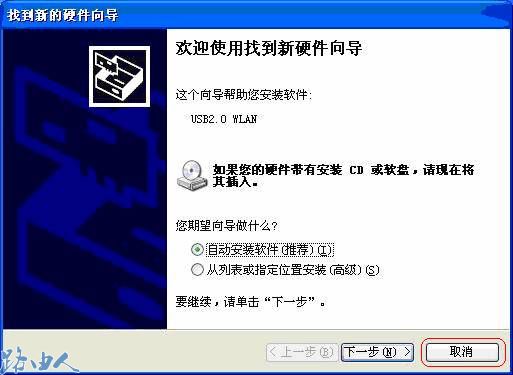
(5)点击取消,我们将通过光盘中的安装程序来安装驱动程序。
二、无线网卡驱动程序安装
无线网卡的自动安装程序已把驱动程序、客户端应用程序整合在一起,即在安装、卸载无线网卡客户端应用程序时,其驱动程序也会自动安装或卸载。
(1)插入光盘,打开包含有该产品型号的文件夹,双击Setup.exe运行安装程序;

(2)点击下一步继续,安装程序提示您选择安装类型,建议您保持默认设置;
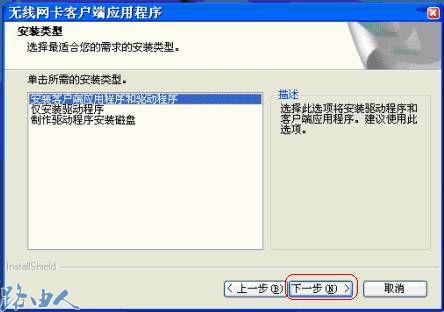
(3)点击下一步继续,安装程序提示您选择安装路径,默认安装路径为“C:\Program Files\Wireless\无线网卡客户端应用程序,如果您想改变安装路径请点击浏览选择路径,我们建议您保持默认路径,点击下一步;
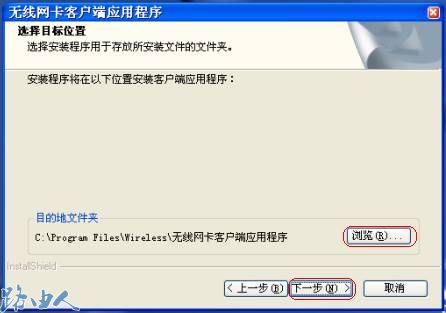
(4)安装过程正在进行;

(5)点击下一步;
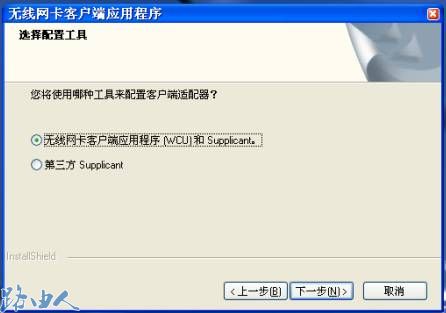
(6)点击下一步;

(7)若在安装过程中出现了关于Windows徽标测试的对话框;
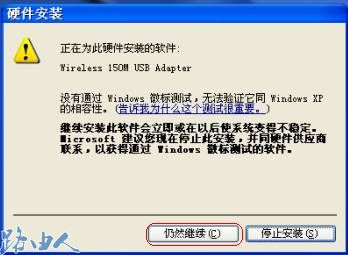
(8)应点击仍然继续,使安装继续;
(9)安装完成后出现如下对话框;
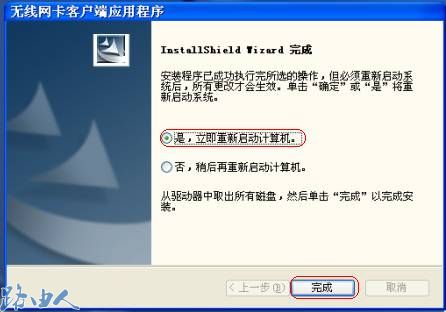
(10)点击完成,至此驱动程序和客户端软件已经安装完毕;
(11)重启电脑后,双击桌面上的图标打开配置程序;

(12)或者双击电脑右下角的标志打开配置程序.
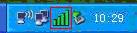
三、操作无线网卡连接无线路由器
(1)点击配置文件管理,然后点击扫描;
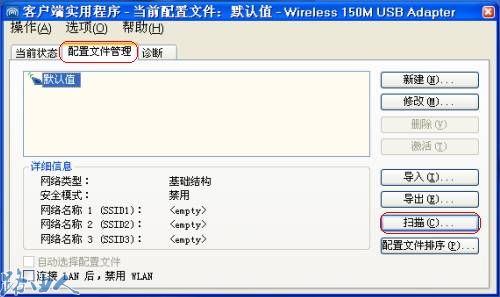
(2)点击扫描后,找到自己要连接的无线信号的SSID(信号的名称),然后点击激活;

(4)填写配置文件名称;
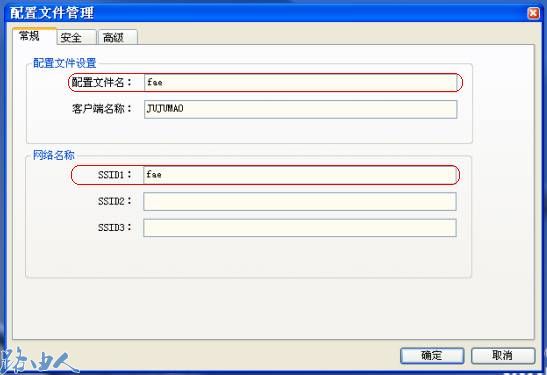
(5)要连接的无线网络是启用安全的无线网络,身份验证模式、数据加密、密钥必须保持和接入点的设置一致,才能保证连接上接入点以及正常通信;
(6)如在fae这个无线路由器上,无线安全的设置是;
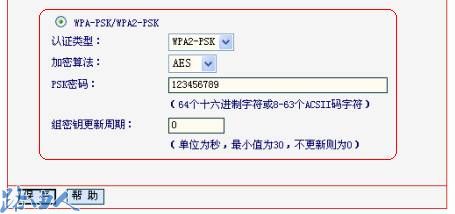
(7)无线网卡客户端的安全要和接入点一样设置;
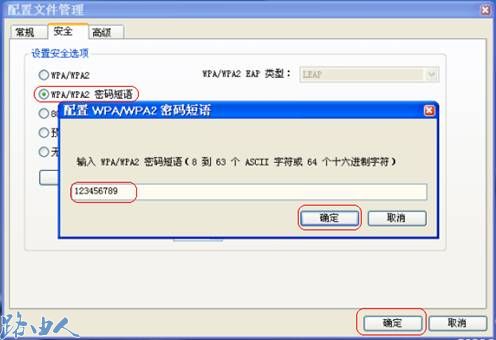
(8)连接建立后;

如此这般,在迅捷路由器下已成功连接上了无线信号。







